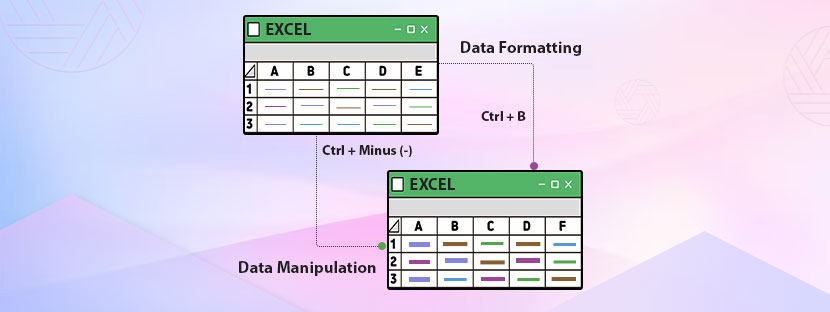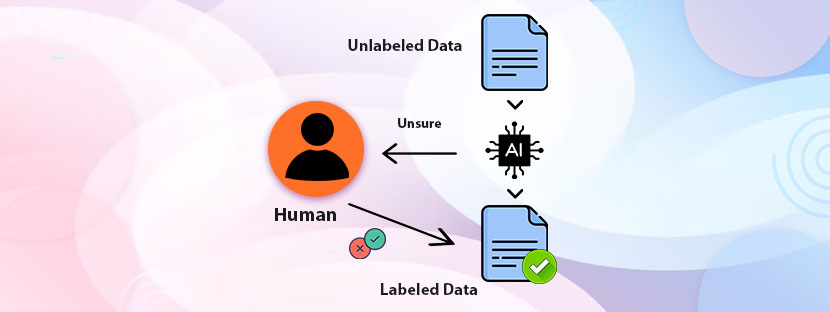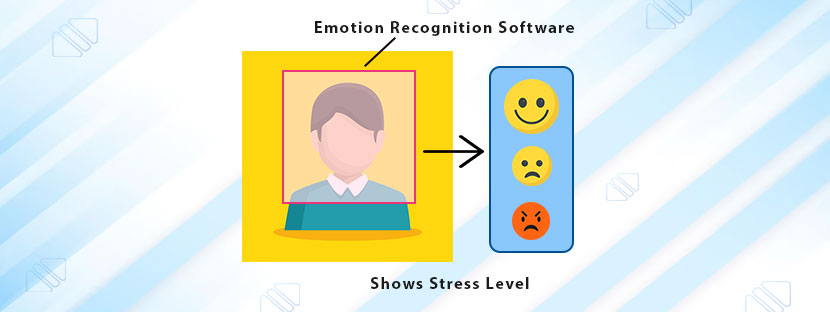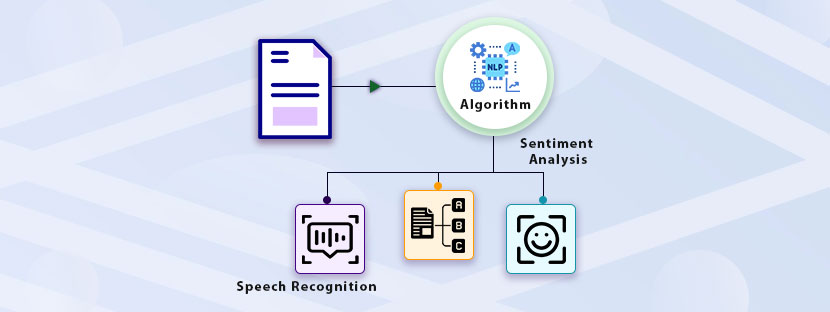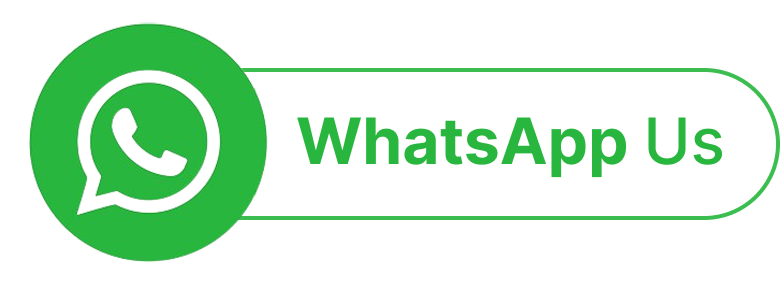Do you know Microsoft Excel has updated its old features? It introduced new features to make calculations easy. All you need to know is some calculation shortcuts in Excel to get along with the update.
Using shortcuts and tricks in Excel can efficiently speed up your tasks on sheets, especially when handling complex calculations. Data professionals heavily rely on Excel shortcuts to perform their regular tasks. It saves their time and increases the efficiency of the operations. On top of that formulas help explore the potential of Excel in the data analysis part.
For those who want to refine their data skills, understanding minute calculation shortcuts in Excel is vital. The best part is that these shortcuts can make mundane data recording parts interesting and enjoyable. Plus, it also reduces manual errors only if you apply the right formula in the right place.
Let’s understand some cool Excel shortcuts from basic to advanced levels in this blog. So that, you can spend less time on repetitive tasks and dedicate more time to data assessment.
Need for calculation shortcuts in Excel
Most professionals who use Excel almost on a daily basis highly recommend learning calculation shortcuts. Not just because of the sake of the job but learning Excel shortcuts can provide some psychological benefits too.
A survey recently showed that an organization significantly spends time more on data management rather than data analysis. However, they didn’t do it willingly but data management is taking away their time.
As a solution to reduce time on data management, organizations need to focus on skilling up data management. Excel shortcuts can help reduce time significantly and speed up data management matters.
If we sum up the core benefits (read as needs) of learning shortcuts in Excel, we can see clear four dimensions. Each of them is related and makes the learning experience much greater. Apart from that, learning copy across Excel shortcut or ctrl key shortcuts in Excel is highly important if you are handling a high volume of data. Let’s assess everything along with why you need calculation shortcuts here.
First. Excel Shortcuts Save Time
Navigating through menus to perform different metrics on Excel is a time-consuming matter. It can suck up your important business time and on top of that, it cannot let your analysis be completed on time. That’s a quite common reason why data analysts and others who use Excel at a quite high rate always prefer to learn Excel shortcuts.
Commanding Excel through shortcuts can save you time like no one else. You can perform the same tasks that you used to do using the menu buttons. Instead of clicking different options, it takes direct commands just by taking some keyboard actions.
For example, “Ctrl + D” is a great shortcut that helps fill up cells. It fills up any selected cell with the content that the cell has above. Therefore, it takes away the action of copying the previous cell and pasting it to the below. Imagine how much time you can save using this shortcut. The benefit can be realized when you handle large projects that have strict deadlines. Using calculation shortcuts in Excel can only save you from spending excess time on mouse clicks.
Second. Reduce Manual Errors
Often mistakes happen on Excel sheets just by using mouse clicks. Hovering over the data using a mouse pointer can lead to many mistakes if the cells are not locked. Clicking the wrong cells, putting the data in the wrong cells, or merging up two cells unknowingly can lead to many bigger issues.
However, when you start using the keyboard to navigate the Excel sheet, it can lead to fewer errors. Keyboard calculation shortcuts in Excel ensure that there is not too much involvement in the sheets. This leads to less physical involvement using the mouse and ensures more intactness of the data.
Third. Landing Up into Better Job
Whether you’re a financial analyst, data scientist, or data entry expert, learning Excel shortcuts always provides you with brownie points. It enhances your skillsets and ensures you’re getting better opportunities over time.
Learning crucial copy across Excel shortcut tricks can make you a more attractive candidate for better promotions. Applying shortcuts can significantly reduce your time on Excel sheets and increase accuracy. Therefore, it helps you to land better promotions or better jobs if you become a pro at Excel shortcuts.
Four. Better Experience & Psychological Benefits
Excel is a robust platform where you can interpret and visualize your data. The more you dig the platform the more you get things explored. With more exploration, you will get a better experience with the tool. Once you learn all these calculation shortcuts in Excel, you feel more engaged with the work. Plus, your satisfaction level can also spike up and make your work less tedious.
Most in-demand calculation shortcuts in Excel
Explore here the cool Excel shortcuts that can serve your different needs and functionalities. From performing simple arithmetic calculations to conducting statistical analysis, these shortcuts can help you to go beyond.
Basic Statistical & Arithmetic Functions
Sum (total of numbers): Press Alt & (+=) together. No need to enter sum formula but still it make perfect sum of the total number range.
Max & Min: Ctrl + Shift + Enter to find the maximum and minimum value the selected cell range.
Navigation
To open up “Go-to” dialogue box, Press F5, it can navigate you through any specific cell that you want to visit.
Previous Sheet: Ctrl + Page Up to visit the previous sheet in your workbook.
Data Formatting
Excel Sheets would look life-less until you format them as per your data assessment requirements. Formatting helps arrange the data in the right order and also helps in quickly getting the data insights. Let’s get some quick ctrl key shortcuts in Excel to format the cells.
To add Bold on the selected text, you need to press Ctrl + B
For Italics, you have to press Ctrl + I
Adding underlines, Ctrl + U
Opening up the format cell dialogue box, you need to press Ctrl + 1
Data Manipulation
After knowing the basic ctrl key shortcuts in Excel, now it’s time to introduce some data manipulation techniques. Analysis of your data will become much easier when you have the shortcuts to assist some functions. So. let’s check out these cool Excel shortcuts that can help you in data manipulation.
Date Management
Managing the date and time in the Sheets is important. However, entering a date every time in cells using the right date format can consume a lot of time. That’s why you need to know the secret copy across Excel shortcuts to enter the date as well as the time.
Let’s enter the current date into any cell. For that, you need to enter Ctrl + ; (Semicolon). The current date in the MM/DD/YYYY format will appear in the cell.
Now, to add the current time, you need to press Ctrl + Shift + Semicolon (;). It will add the current time to the cell that you selected.
If you want to put the current date and current time together then you need to follow this instruction;
Worksheet Management
Excel is all about managing worksheets. You need to add new workbooks and save them frequently while working; otherwise, the saved work will vanish. Clicking mouse points multiple times will add no value here; rather it will waste your crucial productive hours.
Here are some calculation shortcuts in Excel along with some cool Excel shortcuts that can significantly reduce your time managing workbooks. Let’s see how;
Open a new workbook : Ctrl + N
Save workbook : Ctrl + S [you can save your file without using the mouse for multiple clicks]
Close Workbook : Ctrl + W [this will close the current workbook only]
If you want to switch between different workbooks then remember it’s Ctrl + Tab. It will cycle you through all the workbooks you opened in your system one after another. You just need to remember the cycle number to get the workbook you want.
Dramatically Reduce your Time Spent on Excel Sheets
Learning all the calculation shortcuts in Excel can significantly help you waste your productive hours. On average, an executive spends more time organizing the data rather than putting the data on analysis. It’s because if the data management is not done well then the end result will not be as great then it’s expected.
Learning ctrl key shortcuts in Excel somewhere helps to reduce time in organizing the data. Say now which one you choose – clicking the mouse multiple times is better or pressing just two buttons is more convenient?
We know you choose the second option. Clicking the mouse and finding different options is hectic, especially when the process is quite lengthy. Rather than you can spend time clicking multiple tabs, you can go with a few presses on the keyboard. That’s it.
Now, Excel shortcuts are amazing and can help you reduce the time you spend organizing the sheets. So, learn them quickly for your professional benefit.