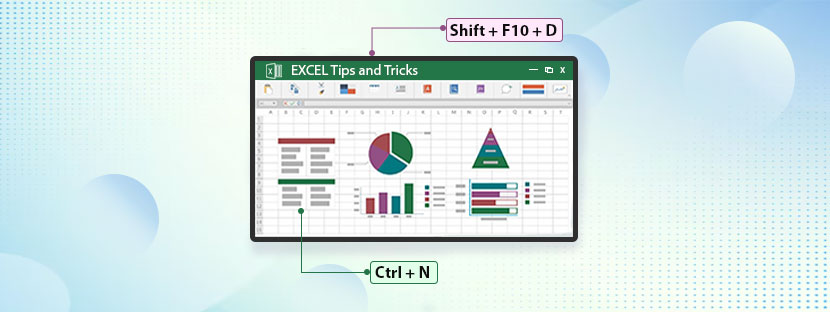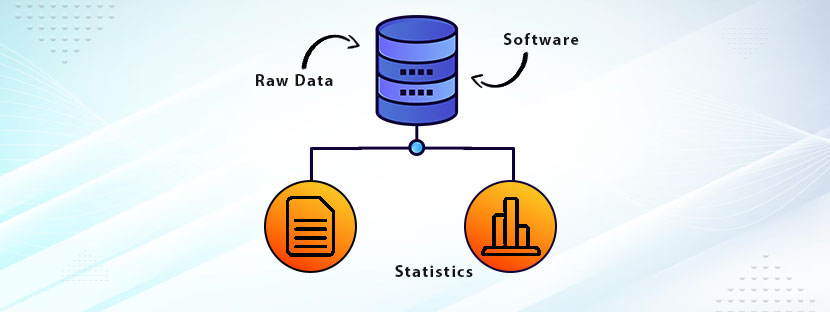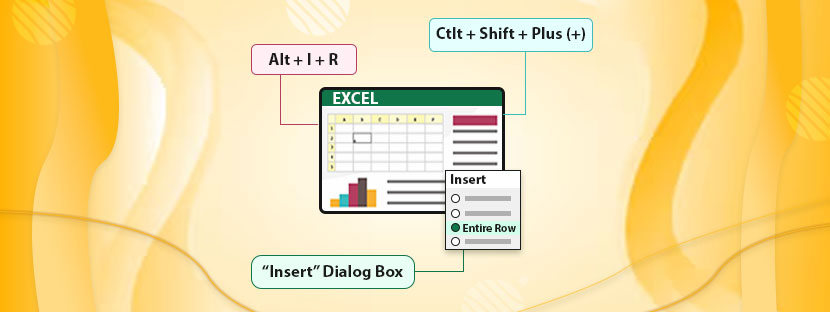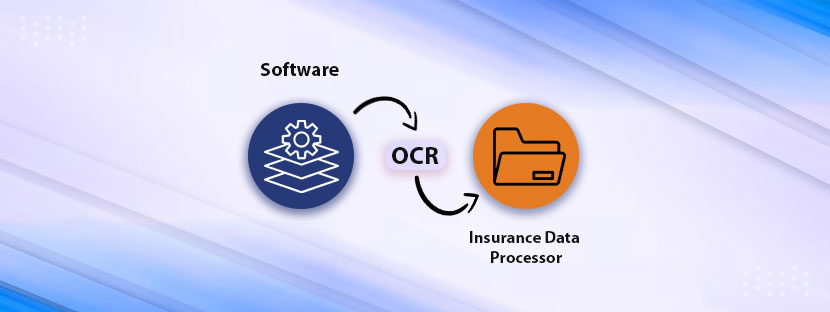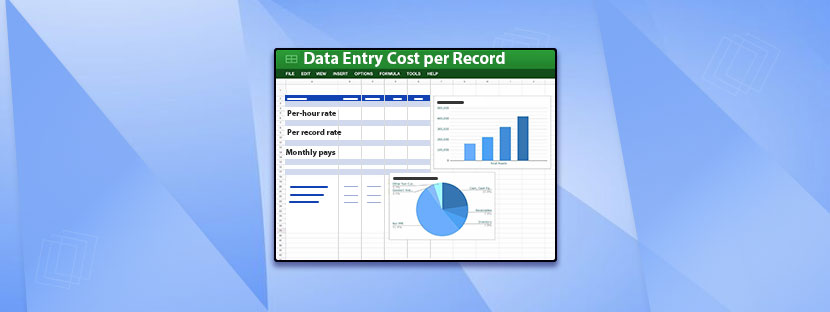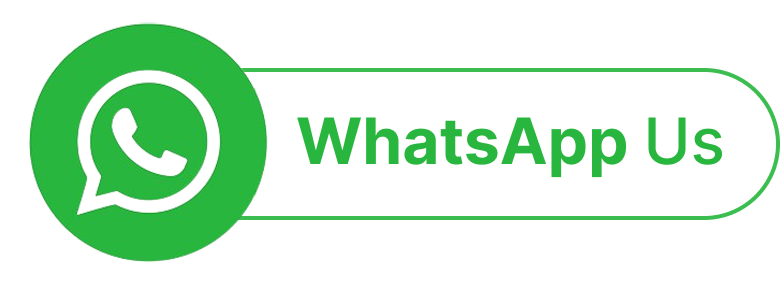As a data professional, you use Excel like no other profession, and you might agree, right? So, let us help you update your skills, here we’ll talk about updated Excel tips and tricks, exclusively for data professionals.
There are a million ways you can use Excel for data storage and analysis. Despite having professional data analytics tools available in the market, Excel is the number one choice when it comes to data organization and management.
But why Excel is so popular?
First of all, Excel is a handy tool, easily available on any device. Other than that, we are all familiar with Excel because of its popularity, of course. The question is now – did you update your Excel skills yet?
If not, welcome you to this blog. Find the latest Excel tips and tricks for your data entry & assessment work.
Start with Shortcuts!
Clicking on the same option multiple times can be boring and consume time at a time. Reduce that by applying Excel shortcuts. It will drastically increase your speed and improve productivity too. Apply clear-cut shortcuts to ease your tasks and improve turnaround time.
Shortcuts for Workbooks
These shortcuts are the basics of Excel for operating workbooks. Learning these shortcuts will definitely speed up your operation in workbooks.
Now, working with TABS…
After exploring workbooks, now move to the cell formatting option,
Shortcuts for Cell Formatting
A cell is where you put your data for analysis. It is where you spend the maximum time recording and assessing the data. Thus, to save time, here are a few shortcuts you can take.
Well, these are the basics of Excel tips and tricks that you can apply to reduce your operation time. In addition to this, here are some shortcuts that you can apply to rows and columns in Excel.
Shortcuts for Row and Column Formatting
Did you plan to memorize all these shortcuts? If so, discard your plans immediately. Memorizing shortcuts is just a time-waste practice. Rather, you’ll gain the learnings while you work. However, if you’re facing too many issues with Excel, you can outsource excel data entry services for your help. You’ll get the best Excel experts for handling your data operations in Excel.
Top Excel Tips and Tricks – Easy Application

Performing all of these excellent functions on Excelsheet is possible when you have the operational speed. And, speed will only increase when you know all the shortcuts and tricks. Let’s discuss them here.
Application of Format Painter
Hide Data in Workbook
Why to show irrelevant data when you can hide them easily? Well, using some simple Excel tips and tricks you can hide a small portion of data for some time in Excel. Here’s how you can do that.
Hide a column
Just right-click on the column header and select the HIDE option that you’ll find in the menu pop-up option.
Hide multiple columns
First, select multiple cells that you want to hide and then right-click anywhere in the selected area. A menu box will appear, click on HIDE.
*NOTE: to hide a row or a group of rows, you need to follow the same instructions.
Hide a Specific Cell in the WorkSheet
One HACK we have that you can apply here is to change the font color of that cell to white. It will make the data invisible until that specific cell is not selected.
Use Drop-Down Menus
Drop-down menus are the best replacement options for manual typing. You can enter data into cells, which are repetitive in nature using Drop-Down options. You can follow “how to create drop-down list” or you can read the summary here.
Use the Power of Excel in Data
Excel is wonderful when it comes to managing and rationalizing data into it. As a data professional, applying the power of Excel to your data practices will become a piece of cake, once you master all Excel tips and tricks. But, don’t ever try to memorize all this stuff. These would come automatically to you when you do the work practically.
By the way, if you have a bulk of Excel reports pending to process, then you might need some additional help. AskDataEntry can help you here. It’s a professional data entry company that has years of expertise ndling Excel data work. If you need help, contact us here.